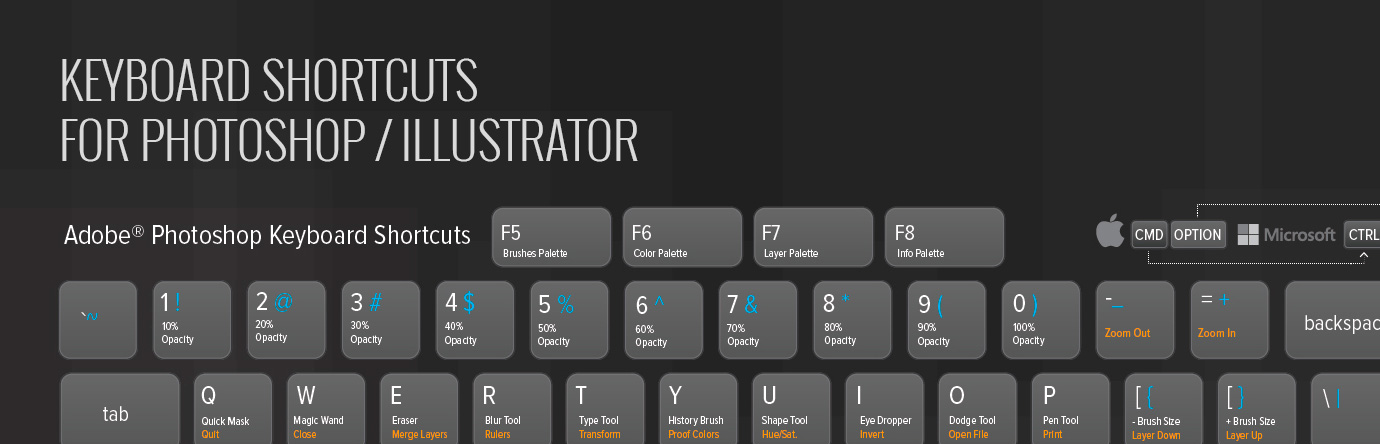We have all watched someone work on an application as they executed all the commands from the application menus. Even when they use the right-click menu to cut and paste… watching this can be painful.
Time is Money
In the world of graphic design, a time-driven industry, the faster you can complete your work the more profitable you will be. You may not think that things like using keyboard shortcuts would amount to any significant difference, but it does. Trust me.
Here are a couple of reasons:
- Keyboard shortcuts reduce the time to complete a task (add up the time savings on each task over several hours of work and it does have an impact.)
- Uninterrupted workflow. Having to trot your mouse up to those menus and then find the commands you are looking for can be slightly de-railing over a period of time (at least it is for me).
When I started out I was a clicker, and a menu user, and it wasn’t until I watched another designer work with shortcuts that I realized what I was doing was really inefficient.
Examples of useful shortcuts
I work in Adobe Photoshop, and Adobe Illustrator for most of my day so for these programs, I have a number of go-to shortcuts I find really handy. Getting familiar with these will be a good step in the right direction for improving your workflow and speed.
Note: COMMAND (MAC) = CONTROL (PC), OPTION (MAC) = ALT (PC)
- Save = COMMAND+S
- New Document = COMMAND + N
- Close Document = COMMAND + W
- Open Document = COMMAND + O
- Select All = COMMAND + A
- Deselect = COMMAND + D
- Pen = P
- Shape Tool = U
- Create New Layer = COMMAND + SHIFT + N
- Fill with Foreground Colour = OPTION + BACKSPACE
- Fill with Background Colour = COMMAND + BACKSPACE
- Undo Step = COMMAND + Z
- Undo Additional Steps = COMMAND + OPTION + Z
- Copy = COMMAND + C
- Type Tool = T
- Paste = COMMAND + P
- Increase Brush Size = ]
- Decrease Brush Size = [
- Colour sample (on the fly) = OPTION
- Move Tool = V (also the new Artboard tool in 2015 CC)
- Direct Select tool/Path Selection Tool = A
Mapping additional common tasks like transforms (rotate, flip, etc.) to your own shortcuts are also really useful. You can set up these shortcuts in Photoshop and Illustrator by OPTION(ALT on PC) + SHIFT + COMMAND (CTRL on PC) + K.
If you would like to see more useful keyboard shortcuts for Adobe Illustrator and Adobe Photoshop you can get a free download (wallpaper and printable doc) from here.
In conclusion
Good luck with your short-cutting! If you have some useful tips or additional shortcuts you would like to share drop them in the comments.